Selecting "Other" as your registration type allows you to customize your experience on ADAMftd if you do not fit into the predefined categories of Private Business or Government Agency/Ministry. This ensures that the platform's features and services are tailored to meet your unique needs.
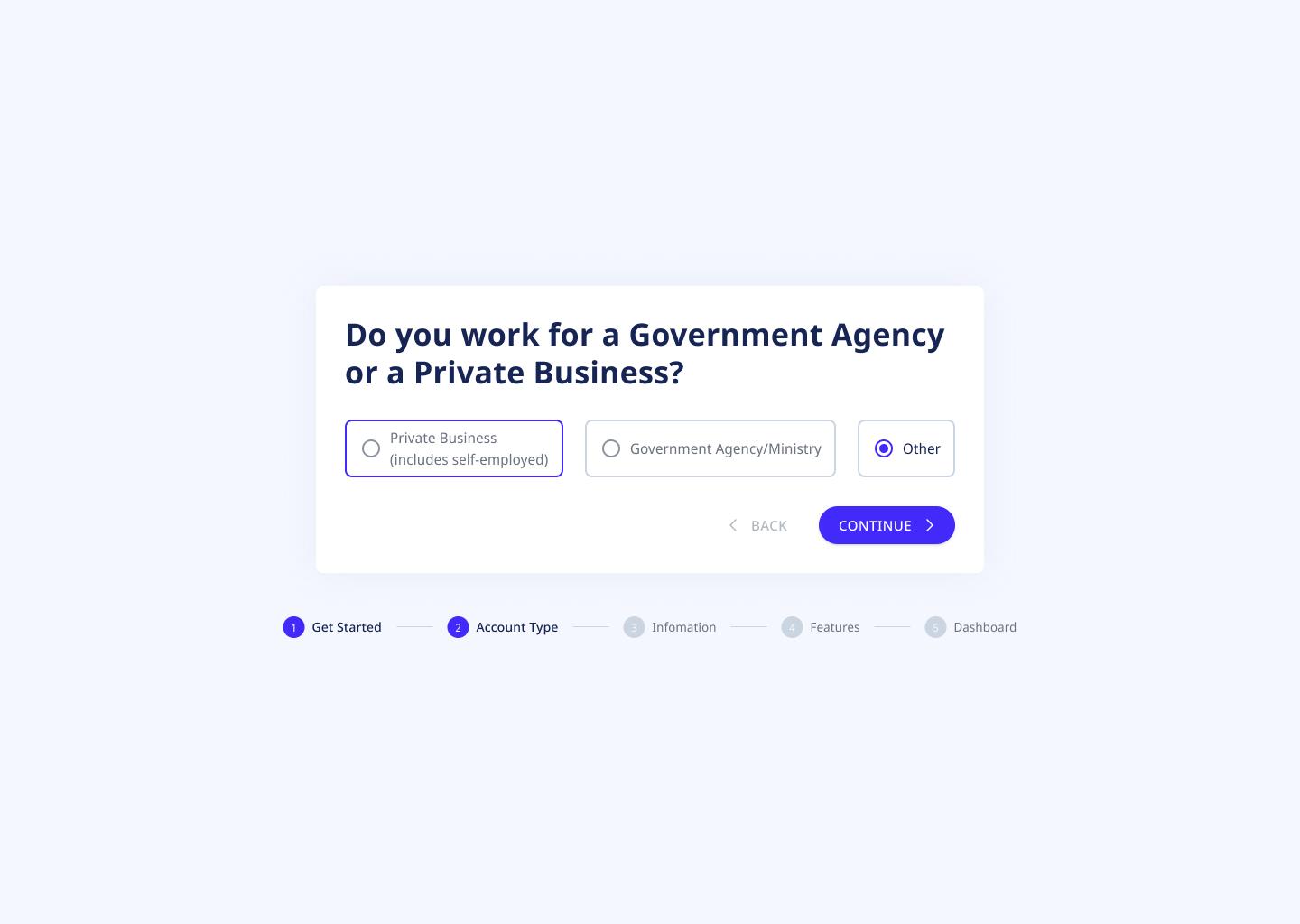
1. Select "Other": Click on the option labeled "Other." The selected option will be highlighted to indicate your choice.
2. Click "Continue": After selecting "Other," click the "Continue" button to proceed with the registration process.
-OCDJglWy.png)
3. Enter Company Name: Type the name of your company into the "Company Name" field. For example, "GP Non Profit."
4. Select Type: Click on the dropdown menu labeled "Type" and select the appropriate type from the list of options, such as "Individual."
5. Select Industry: Click on the dropdown menu labeled "What Industry Are You In?" and select the appropriate industry from the list of options.
6. Enter Work Email Address: Type your work-provided email address into the "What Is Your Work Email Address?" field. Ensure it is a valid work email.
7. Enter Website Address (URL): Type your company's website address into the "Website Address (URL)" field. Ensure it matches the correct website syntax (e.g., www.example.com).
8. Click "Continue": Once all fields are correctly filled out, click the "Continue" button to proceed with the registration process.
-GnZ5VnvM.png)
9. Review Your Goals: You will see a list of possible goals for using ADAMftd. Review each goal carefully.
10. Select Checkboxes: Click on the checkbox next to each goal that applies to you. You must select at least one option and can choose up to three options.
11. Confirm Your Selection: After selecting your goals, click the "CONFIRM" button to save your choices and proceed to the next step.