This article provides a simple guide to updating your profile photo on the ADAMftd platform. Follow these steps to personalize your account with a new image.
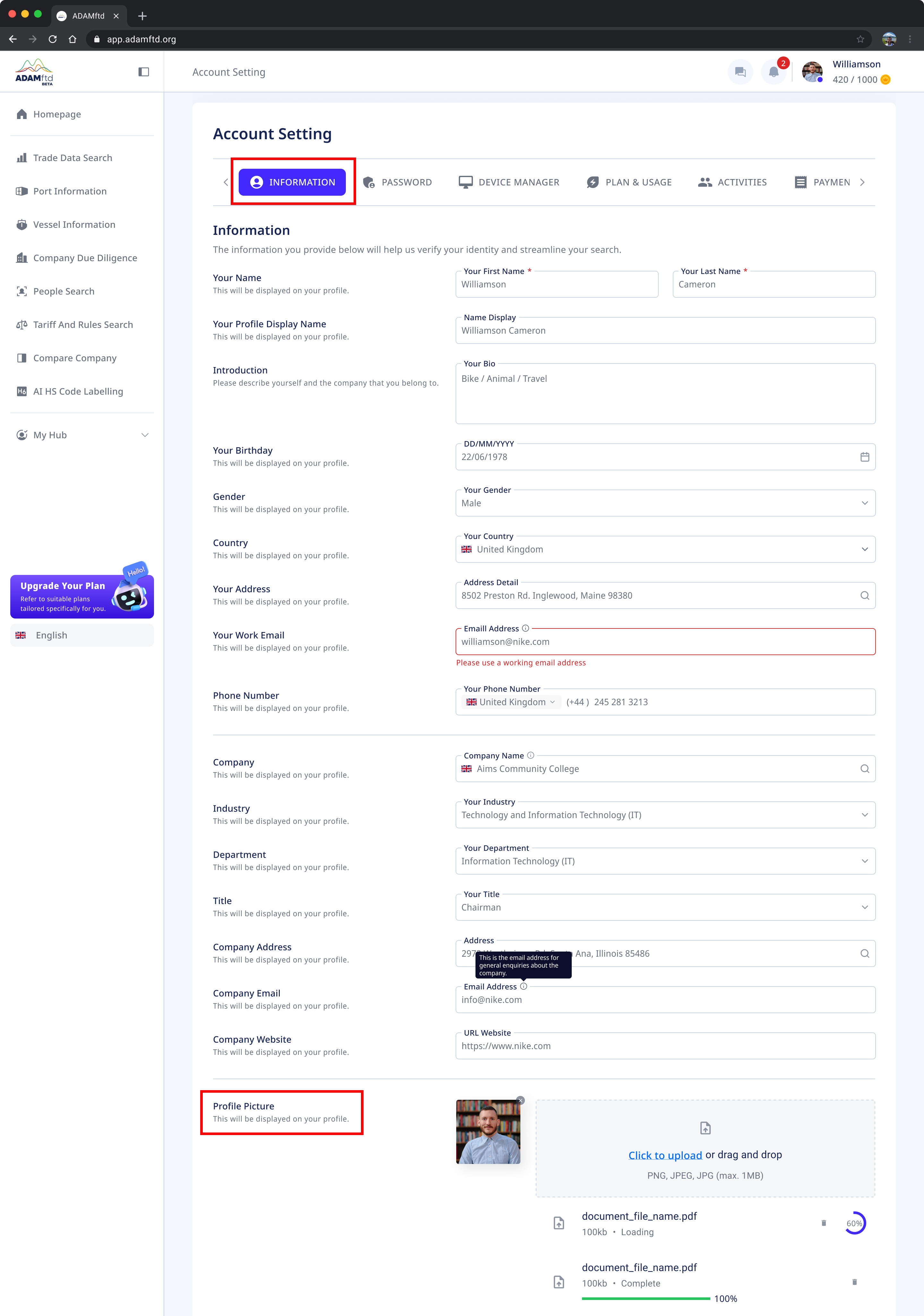
1. Navigate to Account Settings: Ensure you are logged into your ADAMftd account. Click on your profile icon or name in the top right corner to access the dropdown menu. Select "Account Settings" from the options.
2. Select the Information Tab: In the Account Settings, make sure you are on the "INFORMATION" tab. This tab allows you to update your personal information, including your profile photo.
3. Find the Profile Picture Section: Scroll down to the bottom of the page where you will find the "Profile Picture" section.
4. Upload New Profile Photo: Click on the "Click to upload or drag and drop" area.
A file dialog box will appear. Navigate to the location on your device where your new profile photo is saved.
Select the image file (PNG, JPEG, JPG format) and click "Open" to upload it. Ensure the file size is within the 1MB limit.
5. Save Changes: Once the new profile photo is uploaded and displayed in the preview area, scroll down to the bottom of the page and click the "SAVE CHANGE" button to save your updates.