This article provides a step-by-step guide to changing your password on the ADAMftd platform. Follow these steps to ensure your account remains secure with a strong, updated password.
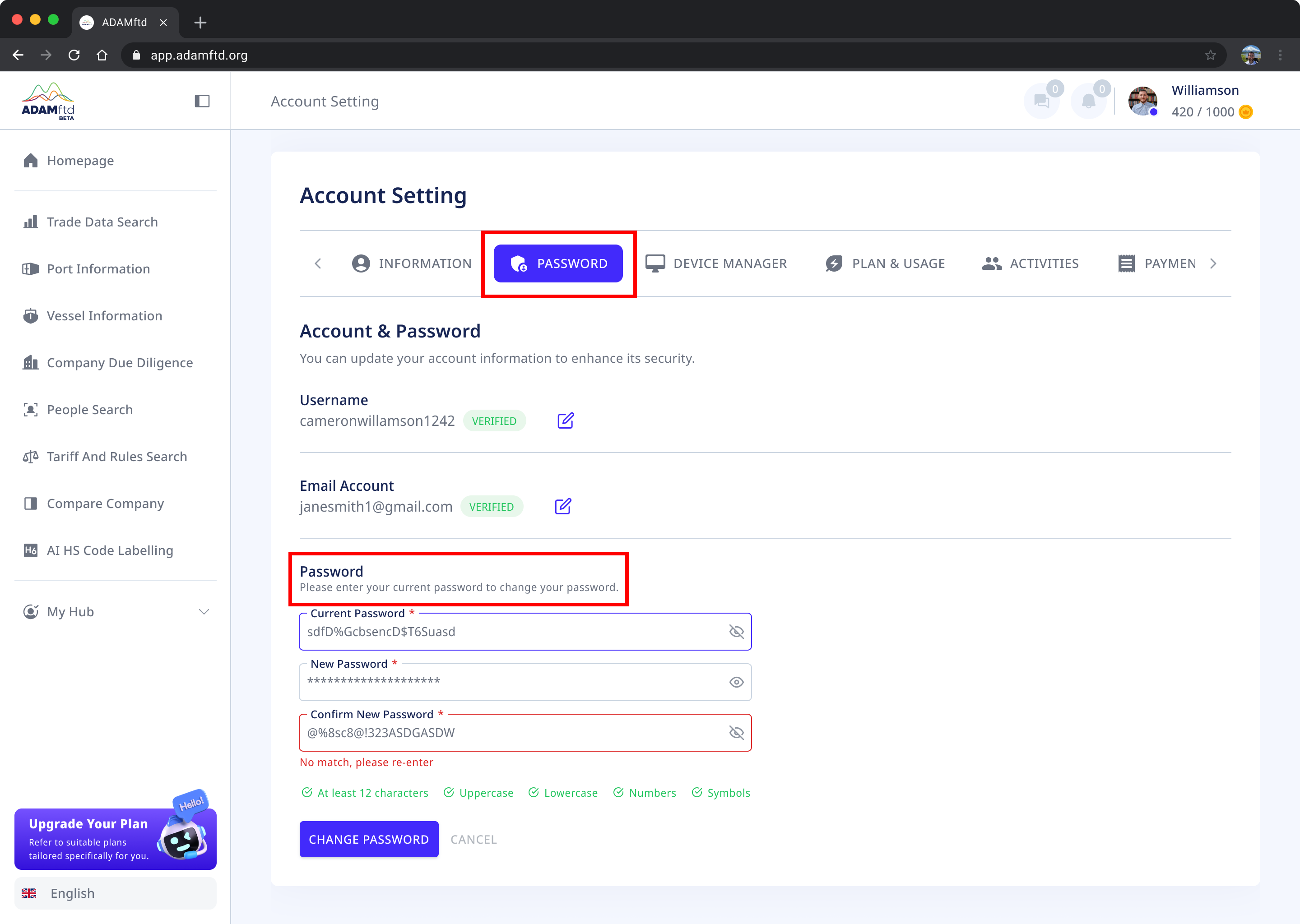
1. Navigate to Account Settings: Ensure you are logged into your ADAMftd account. Click on your profile icon or name in the top right corner to access the dropdown menu. Select "Account Settings" from the options.
2. Select the Password Tab: In the Account Settings, click on the "PASSWORD" tab to access your password settings.
3. Enter Current Password: Locate the "Current Password" field. Click inside the field and enter your current password.
4. Enter New Password: Find the "New Password" field. Click inside the field and type your new password. Ensure it meets the security criteria: at least 12 characters, including uppercase, lowercase, numbers, and symbols.
5. Confirm New Password: In the "Confirm New Password" field, re-enter your new password to confirm it. Make sure it matches the password you entered in the previous step.
6. Change Password: Once all fields are correctly filled out, click the "CHANGE PASSWORD" button to save your new password.