This article provides a step-by-step guide to managing the devices logged into your ADAMftd account. Follow these steps to review and log out of devices to ensure your account remains secure.
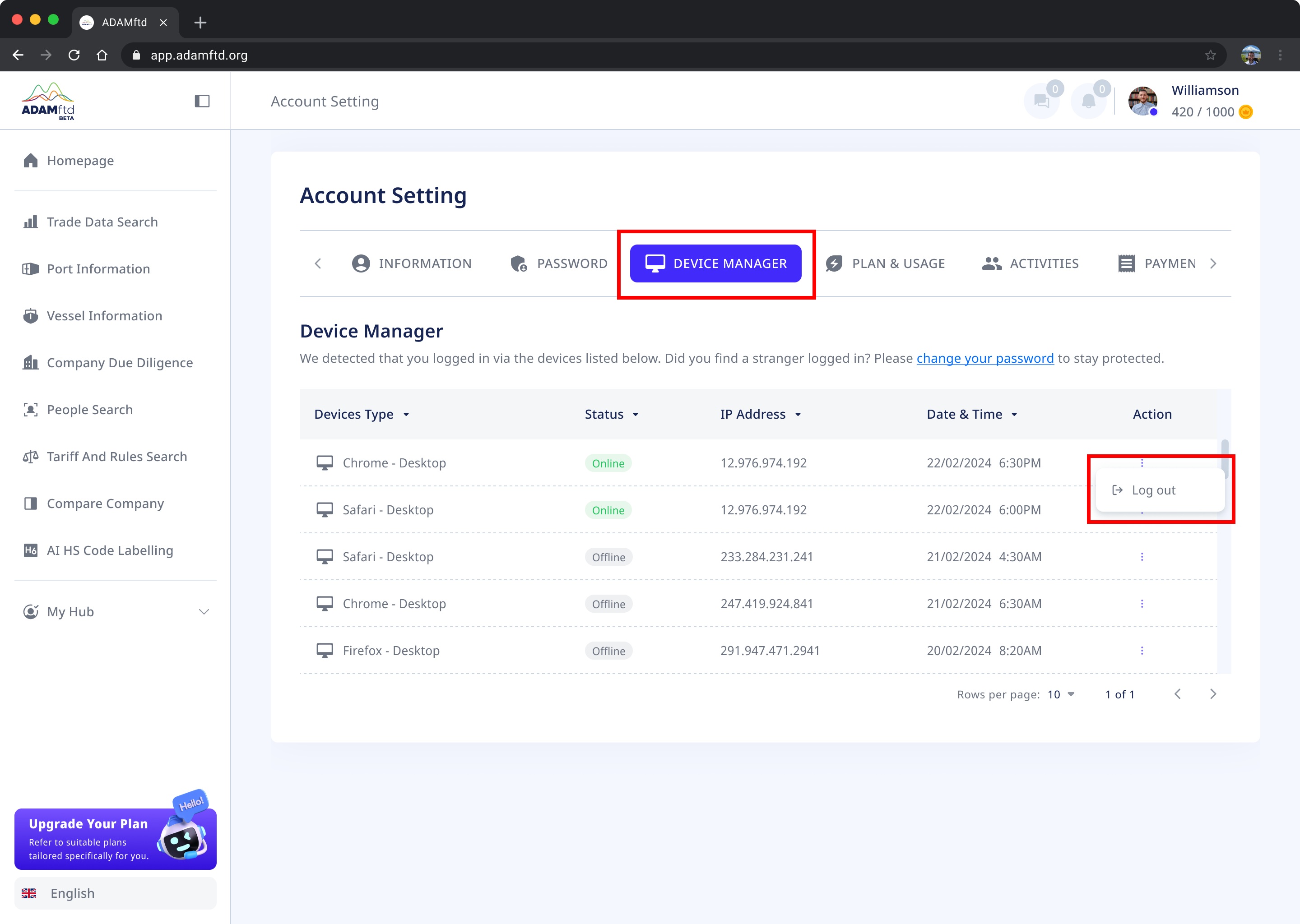
1. Navigate to Account Settings: Ensure you are logged into your ADAMftd account. Click on your profile icon or name in the top right corner to access the dropdown menu. Select "Account Settings" from the options.
2. Select the Device Manager Tab: In the Account Settings, click on the "DEVICE MANAGER" tab to access the list of devices currently logged into your account.
3. Review Logged-In Devices: You will see a list of devices that are logged into your account, along with their status, IP address, and the date and time of the last login.
4. Log Out of Unwanted Devices: Identify any devices that you do not recognize or no longer use. Click on the three dots (ellipsis) icon under the "Action" column next to the device you wish to log out of.
Select "Log out" from the dropdown menu that appears.
5. Confirm Log Out: A confirmation prompt may appear. Confirm that you want to log out of the selected device.