This article provides a guide on how to update your company details in your ADAMftd account. Follow these steps to ensure your profile has accurate and up-to-date information about your company.
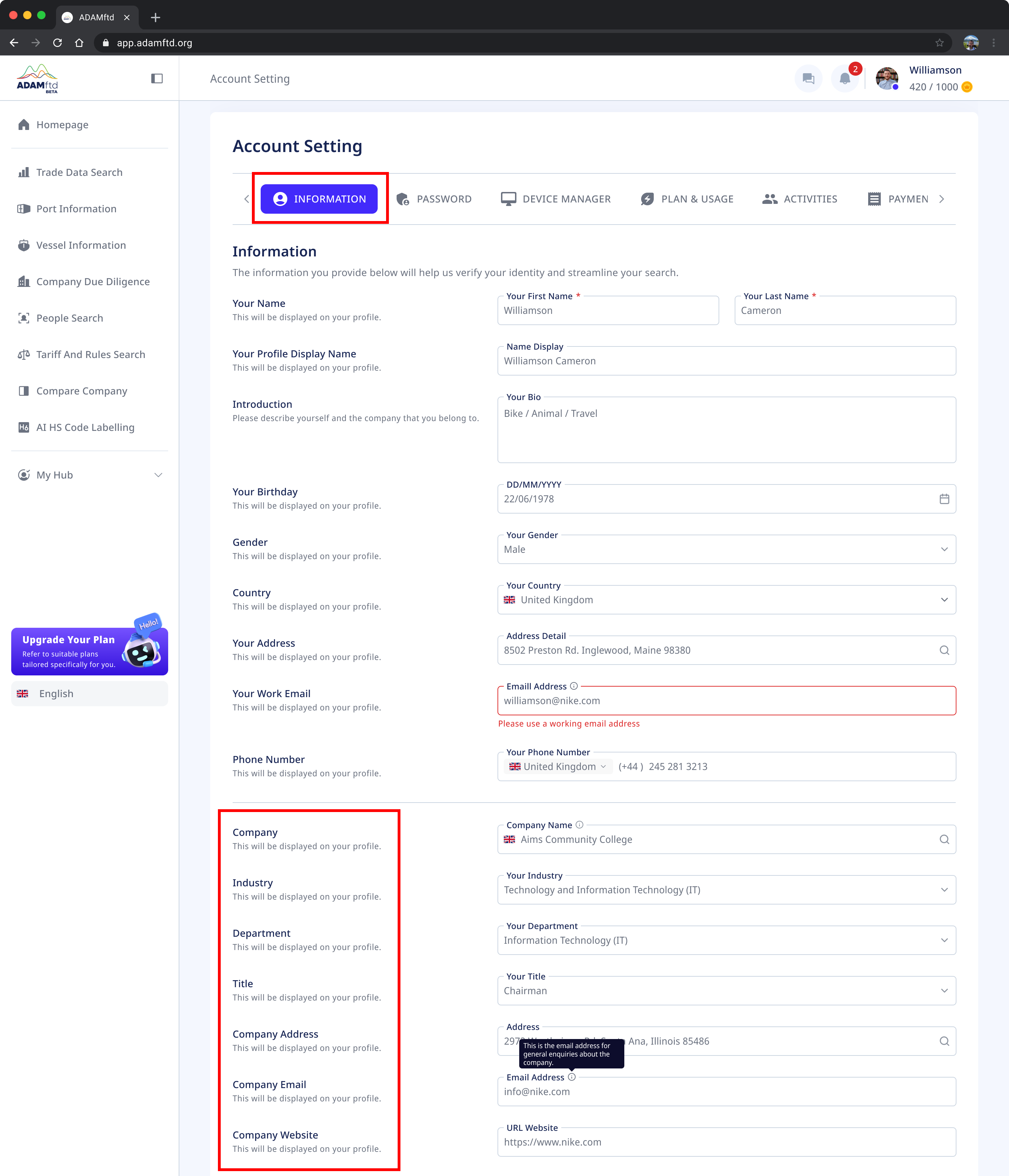
1. Navigate to Account Settings: Ensure you are logged into your ADAMftd account. Click on your profile icon or name in the top right corner to access the dropdown menu. Select "Account Settings" from the options.
2. Select the Information Tab: In the Account Settings, make sure you are on the "INFORMATION" tab. This tab allows you to update your personal and company information.
3. Update Company Name: Locate the "Company Name" field. Click inside the field and delete the existing text. Enter the new company name.
4. Update Industry: Find the "Your Industry" field. Click on the dropdown menu and select the appropriate industry for your company.
5. Update Department: Click on the "Your Department" field. Use the dropdown menu to select the correct department within your company.
6. Update Title: Locate the "Your Title" field. Click inside the field and enter your updated job title.
7. Update Company Address: In the "Address" field, delete the existing address and enter the new company address.
8. Update Company Email: Find the "Email Address" field. Click inside the field and type the new company email address.
9. Update Company Website: In the "URL Website" field, delete the existing URL and enter the new website address for your company.
10. Save Changes: After updating all the necessary fields, scroll down to the bottom of the page and click the "SAVE CHANGE" button to save your updates.