This article provides a step-by-step guide to changing your email account on the ADAMftd platform. Follow these steps to update and verify your email address for secure communication and account recovery.
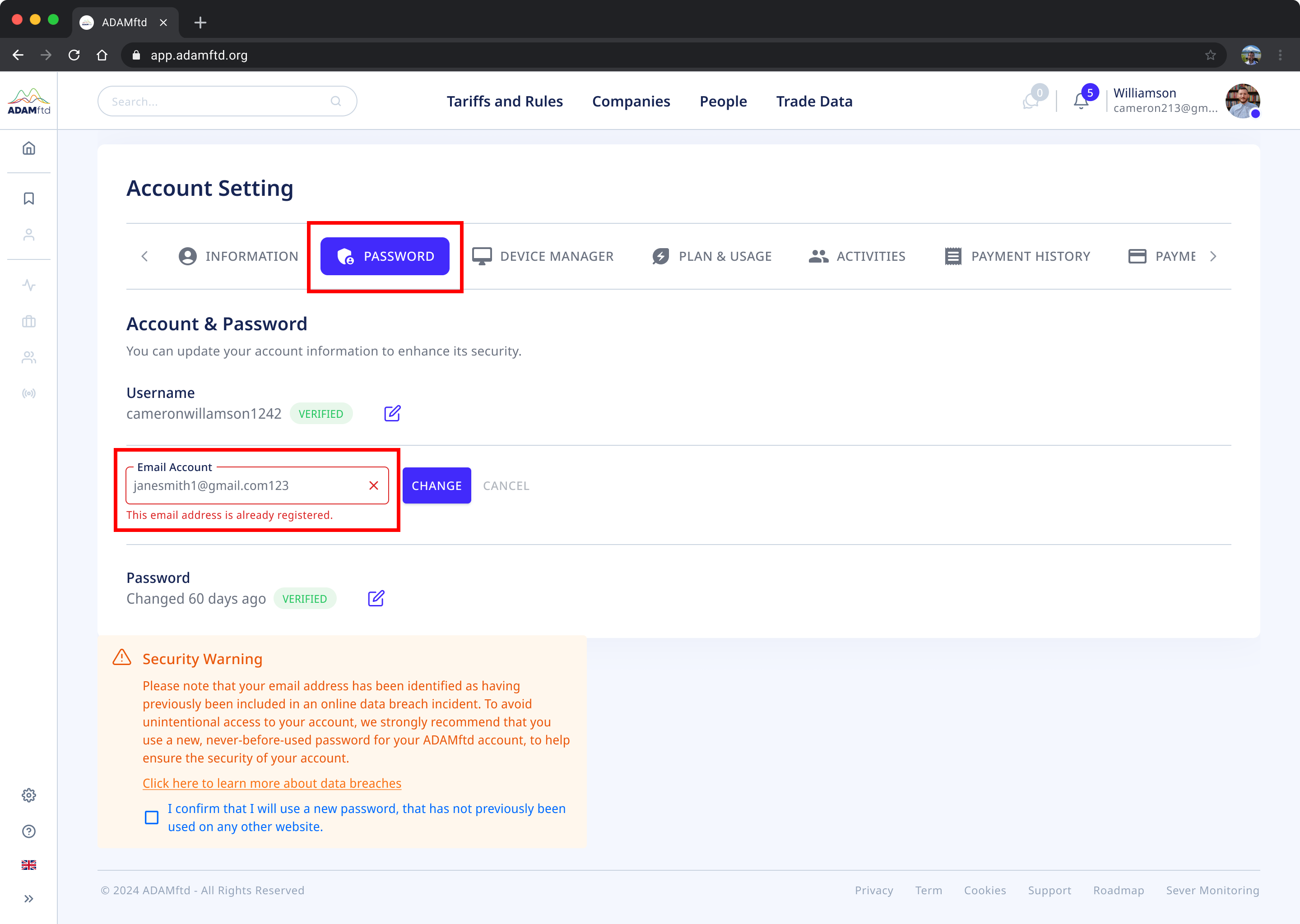
1. Navigate to Account Settings: Ensure you are logged into your ADAMftd account. Click on your profile icon or name in the top right corner to access the dropdown menu. Select "Account Settings" from the options.
2. Select the Password Tab: In the Account Settings, click on the "PASSWORD" tab to access your username, email, and password settings.
3. Update Email Account: Locate the "Email Account" section. Click on the pencil icon next to the current email address to edit it.
4. Enter New Email Address: A field will appear for you to enter your new email address. Delete the existing email address and type in your new email address. Ensure the new email address is valid and accessible.
5. Verify New Email Address: After entering your new email address, click the checkmark or save icon. An email verification message will be sent to your new email address.
Go to your new email inbox and follow the instructions in the verification email to confirm the update.
6. Confirmation: Once the new email address is verified, return to the Account Settings page and check that the status next to your new email shows "VERIFIED."